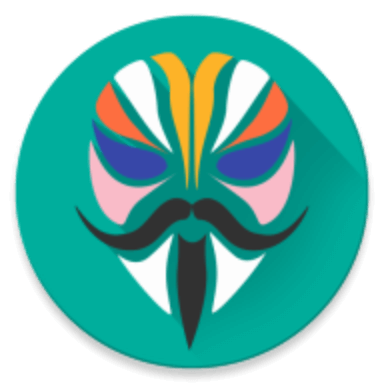In this guide, you will get to know How to Root Mi A2 / A2 Lite Using Magisk and Install TWRP Recovery. So, go through the guide below to root your Xiaomi device right now.
Mi A2 / A2 Lite is the successor to Xiaomi’s Mi A1. We have already covered a guide on how to root Mi A1 using magisk. So, check it out if you’re interested in it. Now, let’s take a quick look at the Mi A2 device specifications. So, Mi A2 is a Google or Android One powered smartphone that comes with great hardware configurations like a 2.2GHz Qualcomm Snapdragon 660 octa-core processor and Android v8.1 Oreo (upgradable to Android Pie), etc.
Note: Before the users head over to the rooting guide below, I would like to inform you that the users who have upgraded their Mi A2 / A2 Lite to Android pie need to follow a different guide on the rooting process that needs Forced-Encryption Disabler to be installed first. So, if your Xiaomi device is running over Android Oreo, then only you can proceed.
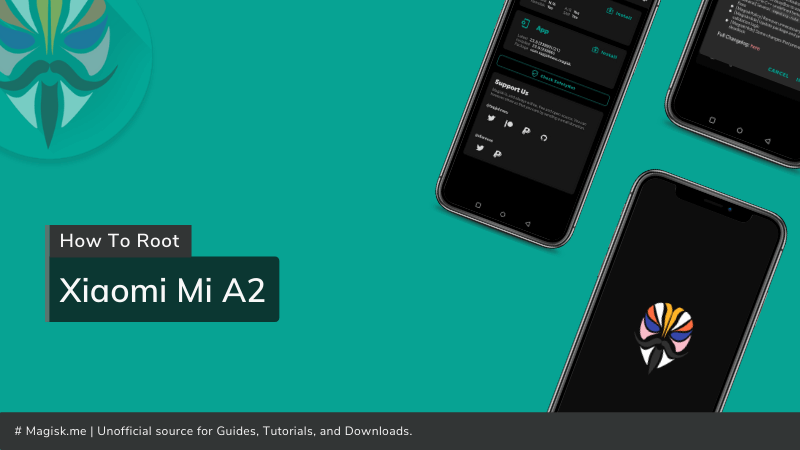
Table of Contents
Guide To Root Mi A2 / A2 Lite and Install TWRP Recovery
There’s good news for the Mi A2 and A2 Lite users that finally official TWRP Build for their devices has been rolled out. Using which uses can flash Magisk on Mi A2 and A2 lite to root the Android.
For this official TWRP Build, we should be thankful to the XDA Member – TingyiChen and the whole TWRP Recovery team.
Now, let’s look over to the prerequisites and downloads below:
Prerequisites
- Always take a complete backup of your device’s data to avoid sudden data loss.
- Make sure to charge your Mi A2 / A2 Lite to a sufficient battery power level, So that you don’t have to face any shutdowns during the process.
- Enable USB Debugging Mode and OEM Unlock options in the Developer Android settings.
- Before heading over any of the processes below, make sure that you’ve unlocked the bootloader of your device.
- At last, install ADB and Fastboot tools.
Downloads
- Xiaomi Mi A2 (jasmine_sprout) – IMG | ZIP
- Xiaomi Mi A2 Lite (daisy) – IMG | ZIP
- Forced Encryption Disabler ZIP
- Magisk Flashable ZIP
Install TWRP Recovery on Xiaomi Mi A2 / A2 Lite
- Download the TWRP img and zip files of your device’s model and transfer them to your PC’s ADB Folder.
- In the ADB Folder, open the PowerShell window using the Shift Key and Right Key.
- Now, power OFF your Mi A2 / A2 Lite, and boot it into the Fastboot or Bootloader Mode using the unique combination of buttons that are present at the sides of the phone.
- Once done, connect your Xiaomi device to the computer using the USB cable.
- Now, run the below commands as per your device model to boot TWRP temporarily:
- Mi A2: fastboot boot twrp-3.3.1-0-jasmine_sprout.img
- Mi A2 Lite: fastboot boot twrp-3.3.1-dees_troy-daisy.img
- Now, your device should boot into the TWRP Recovery mode.
- In the TWRP menu, select ‘Advanced’ > ‘ADB Sideload’ and swipe the ‘Swipe to start to sideload” button to confirm the process.
- Once done, finally hit the below command as per your device model to flash the TWRP recovery permanently:
- Mi A2: adb sideload twrp-installer-3.3.1-0-jasmine_sprout.zip
- Mi A2 Lite: adb sideload twrp-installer-3.3.1-dees_troy-daisy.zip
- Done. Now, wait until the process finishes.
So, you’ve successfully been able to Install TWRP Recovery on Mi A2 and A2 Lite. But, now in order to root Mi A2 or A2 Lite, you need to format the data partition and flash the forced-encryption disabler. Follow the steps below to do so.
Format Data Partition and Disable Android Pie Encryption
- After successfully flashing and installing the TWRP ZIP, go back to the TWRP home screen and navigate to ‘Wipe’ > ‘Format Data’.
- Type ‘Yes’ and enter to confirm the data format.
- Once done, enable ‘MTP’ in the ‘mount’ tab.
- Now, connect your Xiaomi Mi device to the desktop using the USB cable.
- Then download the Forced Encryption Disabler ZIP for Xiaomi Mi A2 / A2 Lite and transfer it to the device’s internal storage.
- Once you’ve done, you can disconnect the USB cable.
- Now, Go to ‘Install’ and browse the force encryption disabler zip file.
- Once selected, swipe the ‘swipe to confirm the flash’ button which is just at the bottom of the screen.
- Now, wait until the process finishes. Sometimes, it may take some time. So be patient.
- At last, Hit the ‘Reboot System’ button to let the changes affect the OS.
Done. You have successfully been able to disable the encryption on Mi A2 and A2 Lite. You can now proceed over to the steps to Root Mi A2 / A2 Lite.
How To Root Mi A2 / A2 Lite Using Magisk
- Download the Magisk Flashable ZIP file using the link provided in the downloads section above.
- Once downloaded, move the Zip file to the device’s storage.
- Now, boot your Xiaomi device into the TWRP Recovery Mode by pressing and holding the Volume Up and Power buttons simultaneously for a couple of seconds until the device starts booting.
- On the TWRP home screen, Go to ‘Install’ and browse the Magisk Flashable ZIP file.
- Select it and swipe the ‘Swipe to confirm the flash’ button to root Mi A2 / A2 Lite with Magisk.
- Nw, wait till the process completes. Once done, hit the ‘Reboot System’ button.
That’s it. Now, you’ve successfully been able to root Mi A2 / A2 Lite using Magisk and TWRP Recovery. In case, if you’ve any problems or queries regarding the guide, you can feel free to shoot us in the comments section below.
More on Xiaomi: