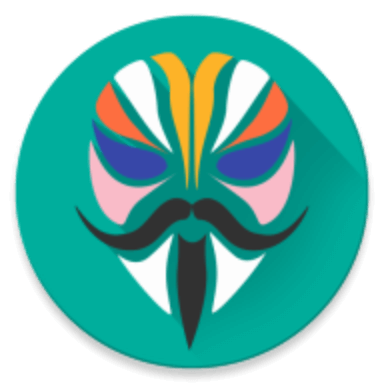This is the guide on How to Unlock Bootloader, Install TWRP and Root OnePlus 5 using Magisk. So, go through the instructions to know more.
Table of Contents
Guide To Unlock Bootloader, Install TWRP Recovery & Root OnePlus 5
Rooting the device will void your phone’s manufacturer warranty. But, you can flash the official firmware to get the warranty back. Another thing is that we will not be responsible for any damage to your device. So, follow the process at your own risk. We can only assist you if anything goes wrong.
Prerequisites
Before getting over the instructions, you will need to fulfill some of the keynotes that are listed below:
- Flashing custom recovery and rooting the device will wipe the device completely. So, take a full backup of your data.
- A rooting process could sometimes take more time than usual. So, charge your Oneplus 5 to a sufficient battery level.
- Make sure to enable USB Debugging mode, OEM Unlocking and Advanced reboot on your Oneplus 5.
- Also, install ADB and Fastboot tools on your desktop.
Downloads
In order to install TWRP Recovery, and Root Oneplus 5, you should have some files downloaded on your device or desktop, So, grab them right from below:
How To Unlock Bootloader on OnePlus 5
By default, every device comes with a locked bootloader. So, in order to perform tweaks with the device, you must have to unlock the bootloader of the device first. Follow the steps below to unlock the bootloader of Oneplus 5:
- Firstly boot Oneplus 5 into bootloader mode.
- Now, run the below command on your ADB window to check whether the device is successfully connected or not. If yes, then it should return the device ID.
fastboot devices
- If everything is going fine, then type and enter the below command to Unlock bootloader of Oneplus 5:
fastboot oem unlock
- Once you entered the above command, a screen will be prompted on the phone for action confirmation. So, select ‘YES’ using the volume keys and Home button to confirm.
- That’s it. Now, wait until the process finishes.
Now, your Oneplus 5 has been unlocked. You can now flash custom recoveries, ROMs, and root Oneplus 5 easily without any issues. So, now let’s move the steps to install TWRP Recovery on Oneplus 5.
How To Install TWRP Recovery on Oneplus 5
- The very firstly, grab the TWRP Recovery for Oneplus 5 from above and transfer it to the ADB folder.
- Then, boot the device into bootloader or fastboot mode.
- Once you’re in, connect the Oneplus 5 to the PC using the USB cable.
- Now, run the below command in the Powershell window of ADB folder to flash TWRP Recovery on Oneplus 5:
fastboot flash recovery twrp-3.1.1-1-cheeseburger.img
- Now, you only need to wait until the process finishes up.
Bump! You have successfully been able to install TWRP Recovery on Oneplus 5. Now, you can head over to the instructions to Root Oneplus 5 with Magisk.
How To Root Oneplus 5 Using Magisk
- Boot Oneplus 5 into TWRP Recovery Mode.
- On the TWRP home screen, go to ‘Wipe’ > ‘Format Data’ and type ‘Yes’ in the required field and hit enter to confirm the action.
- Now, reboot the Recovery using the ‘Reboot Recovery’ button the TWRP menu.
- Once done, download Magisk Zip and transfer it to the device’s internal storage using the MTP option in the TWRP recovery.
- Now, go to ‘Install’ and browse the .zip magisk flashable zip file.
- Once selected, swipe the ‘Swipe to confirm flash’ button at the bottom of the screen to root oneplus 5 with magisk.
- Now, wait until the process finishes. Once done, hit the reboot system button.
Done. Now you’ve successfully been able to root Oneplus 5 using Magisk. In case, if you’ve any doubt or query regarding this guide, then feel free to drop us a comment below. We would try our best to assist you.