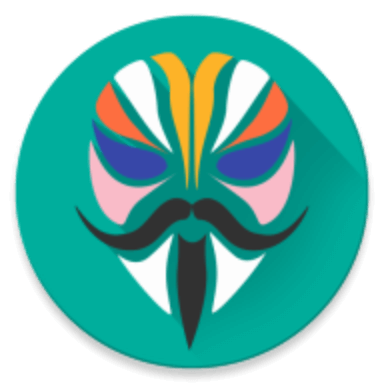Through this article, you can learn how to root Poco X2 or Redmi k30 using Magisk. To do this, we will be patching the boot.img file and then flash it using ADB. Follow the guide for step-by-step instructions.
We all know that Google android is very much customizable and very easy to use OS. The Poco X2 is giving high competition to the other devices in the same budget. The device offers very powerful hardware including the amazing 120Mhz display.
Keeping that aside, there are a lot of enthusiastic people who like to customize their devices according to their needs and requirements. If you wish to do the same then you are in the right place. If you are using the Xiaomi Poco X2/Redmi K30 device or planning to buy it and wish to root it then read this complete article where we will discuss the steps to root Xiaomi Poco X2/Redmi K30 using Magisk by flashing the patched boot.img file.
Table of Contents
Comprehensive Guide To Root Poco X2 / Redmi K30

Rooting the device gives you more rights over your device by unlocking the true potential of an Android device. The guide is recommended for Poco X2 or Redmi k30 only. Using the files or method provided in this post on any other device will result in failure of OS.
By rooting your device you can not only block ads on any application but also increase the battery life by underclocking the device. You can also View, Edit, or Delete any system file inside the root directory. Isn’t it amazing that rooting provides you with a plethora of options?
Pre-Requirements
- You should take a complete backup of your device before rooting. Unlocking the bootloader will wipe all your data. So in order to access all your data again make sure that you take a complete backup.
- Download and install the ADB and Fastboot tools on the desktop.
- Stock ROM: Download the fastboot ROM in the zip format to grab the boot.img file by later extracting it.
- A PC/Laptop and a USB cable are required.
- Make sure that your PC has the latest Xiaomi USB drivers installed.
Unlock the Bootloader on Poco X2/K30
Before rooting any Android device, a user always needs to unlock the bootloader first. Take a look below for more in-depth information.
What is Bootloader Unlock?
Unlocking the bootloader is always the very first and foremost step when it comes to rooting the device or installing custom ROMs. Basically, bootloader is a program and of course a part of Android that works along with the system since you boot it.
A bootloader plays a vital role in working or functioning of an Android device normally. Every device manufacturer company has its very own version of bootloader in their devices which makes them function the way it should.
Why do we need to unlock the bootloader?
But if you don’t want the system to work normally and want it to run on your own norms and conditions, then here it comes to the unlocking part.
Unlocking the bootloader on your device allows you to root your device. It allows the user to install the restricted apps, install custom OS, install a custom recovery like TWRP. Unfortunately unlocking the bootloader on Xiaomi devices running on MIUI is not as easy as executing a fastboot command from the PC. You will need to follow the below steps before proceeding with unlocking the bootloader on your device.
How To Unlock Bootloader?
Below we have provided some steps that you do need to follow in order to unlock the bootloader of the device.
- Visit the official Unlock Page of Xiaomi to get permission for unlocking the bootloader of your device.
- Sign up with the MI account and fill the form with a valid reason. Then wait for getting permission by Xiaomi. It usually takes 7-10 days to get the response.
- Once you receive the message from Xiaomi that “you are now eligible to unlock the bootloader” you can start with unlocking the bootloader on your device using the Mi Unlock Tool.
Unlocking the Bootloader on a MIUI device could be a frustrating task if you’re new to it. Because it is not as easy as executing the ADB commands. You can follow the guide here for step-by-step instructions.
Extract and Patch boot.image via Magisk
- I hope you have already downloaded the Stock Firmware. You need to download the stock boot image for the MIUI software version currently installed on your phone. Now extract it on your PC.
- Connect your device to the PC via USB cable and transfer the extracted boot.img file to your device storage.
- Now download the Magisk Manager on your device and install it on your device.
- Launch the app on your device and select the Install option to choose the boot file. You will see the ‘Patch Boot Image File’, tap on it.
- Now wait for some time and Magisk will start patching the boot image.
- Once the boot.img file is patched, it will automatically be stored in the Downloads folder of your internal storage.
Flash the Patched boot image on your device
- Transfer the Patched boot image file from your device’s internal storage to the PC.
- Power off your Poco X2/Redmi K30 and boot it into fastboot mode.
- Now open the command window/ PowerShell on your PC.
- Flash the “patched boot image” and root your device by entering the following command.
fastboot flash boot patched_boot.img
- Now the flashing process will start, once it is completed Run this command to reboot your device back into the OS.
fastboot reboot
Once you finish following these steps your device will be successfully rooted, if not then you can follow the same steps again carefully. In order to check that your device is successfully rooted or not open the Magisk Manager app on your device and check the ‘Status’ mode. If all the options you see are green with a tick, then it means that your device is successfully rooted.